UIButton Tutorial
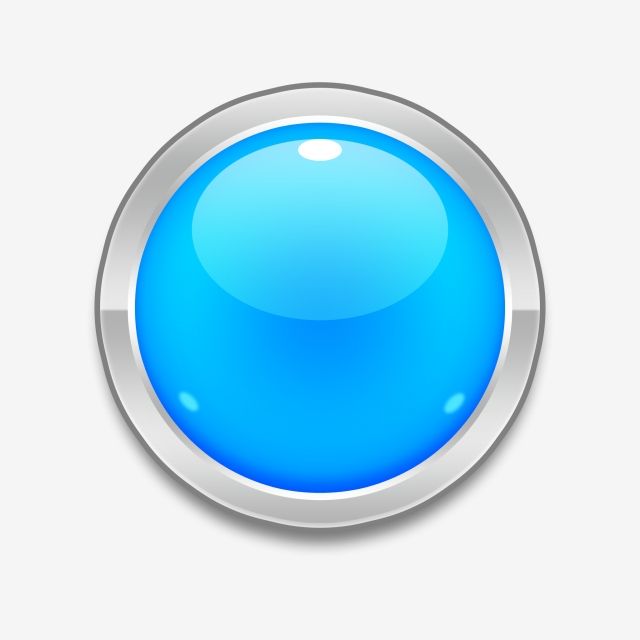
iPhone apps use buttons to let users signal intentions to our iOS app. UIKit has a special class called UIButton, a subclass of UIControl, that gives us an easy way to add buttons to our app.
Let's talk about how you would add a button to your app.
Adding UIButtons To iOS Apps
First, let's assume that you already have a view based application set up. You can do this easily by using XCode's Single View Application project template.
Step One
- Locate the view controller's header file. This will be called something like ViewController.h.
- Add this forward declaration for a pressButton: method (this is what will execute when a user touches a button):
#import <UIKit/UIKit.h>
@interface ViewController : UIViewController
-(void)pressButton:(id)sender;
@endStep Two
Locate the view controller’s implementation file. This will be called something like ViewController.m. Add class level variables for the label and button we will be using:
#import "ViewController.h"
@implementation ViewController
UILabel *label;UIButton *nextButton;
-(void)viewDidLoad{
[super viewDidLoad];
}
@endNext, add the implementation for the pressButton: method:
#import "ViewController.h"
@implementation ViewController
UILabel *label;UIButton *nextButton;
-(void) pressButton:(id)sender{ if([label.text isEqual:@"Button Pressed!"]) label.text = @"Press Button Again"; else label.text = @"Button Pressed!"; }
- (void)viewDidLoad{
[super viewDidLoad];
}
@endStep Three
In your view controller implementation file locate the method called -(void)viewDidLoad{}. Add the code necessary here to add a label to your view.
#import "ViewController.h"
@implementation ViewController
UILabel *label;UIButton *nextButton;
-(void) pressButton:(id)sender{
if([label.text isEqual:@"Button Pressed!"])
label.text = @"Press Button Again";
else
label.text = @"Button Pressed!";
}
-(void)viewDidLoad{
[super viewDidLoad];
label = [[UILabel alloc] init]; label.frame = CGRectMake(10, 10, 300, 40); label.textAlignment = UITextAlignmentCenter; label.text = @"Press Button"; [self.view addSubview:label];
}
@endStep Four
Finally, add the code to create a button and assign the pressButton: method to it:
#import "ViewController.h"
@implementation ViewController
UILabel *label;UIButton *nextButton;
-(void) pressButton:(id)sender{
if([label.text isEqual:@"Button Pressed!"])
label.text = @"Press Button Again";
else
label.text = @"Button Pressed!";
}
-(void)viewDidLoad{
[super viewDidLoad];
label = [[UILabel alloc] init];
label.frame = CGRectMake(10, 10, 300, 40);
label.textAlignment = UITextAlignmentCenter;
label.text = @"Press Button";
[self.view addSubview:label];
UIButton *nextButton = [UIButton buttonWithType:UIButtonTypeRoundedRect]; nextButton.frame = CGRectMake(110, 200, 100, 50); [nextButton addTarget:self action:@selector(pressButton:) forControlEvents:UIControlEventTouchUpInside]; [nextButton setTitle:@"Press" forState:UIControlStateNormal]; [self.view addSubview:nextButton];
}
@endAnd That's It - UIButton Created!